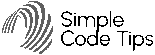Welcome to the era where AI coding assistants like GitHub Copilot are not just trendy tools. Instead, they are essential for every developer who wants to save time, reduce bugs, and write cleaner code faster. Whether you code alone or in a team, using AI alongside your skills can boost your productivity. In this guide, you will learn how to use Copilot effectively, discover other top assistants, and get practical tips to bring AI into your daily coding workflow.
Let’s dive in and discover how to use AI to code smarter, not harder, step by step, with visuals to match.
Table of Contents
- What is GitHub Copilot (and Why Use It)?
- Core Benefits: Coding Faster and Smarter
- Setting Up Copilot (Step-by-Step Guide)
- Best Practices: Get the Best Out of Copilot
- Top Alternatives to Copilot in 2025
- Turbocharge with Multiple AI Assistants
- Common Pitfalls and How to Avoid Them
- SEO and Readability Tips for Developers
- Visual Examples: Using Copilot in Real Projects
- Final Thoughts
1. What is GitHub Copilot and Why Use It?
GitHub Copilot is an AI-powered coding assistant. It acts like a pair programmer by suggesting code, completing functions, generating tests, and explaining code seamlessly inside your IDE. As of 2025, Copilot works with powerful AI models such as GPT-4.5 and Gemini. It integrates with many popular editors, including VS Code, JetBrains, Visual Studio, and Neovim.
Why choose Copilot? First, it suggests code in real-time as you type. Second, it understands your project context, including files, variable names, and comments. Third, it supports dozens of programming languages. Fourth, it learns your coding style over time. Finally, with Copilot Chat, you can ask questions, get explanations, refactor code, and debug faster.
2. Core Benefits: Coding Faster and Smarter
Using Copilot provides many advantages:
- Speed: Skip writing repetitive code and boilerplate. Copilot autocompletes loops, classes, tests, and more.
- Quality: Reduce syntax errors and common typos. Its suggestions follow best practices and modern coding patterns.
- Learning: If you are new to a framework or API, Copilot shows you the syntax and typical usage examples.
- Productivity: When stuck on complex logic, Copilot offers multiple ways to solve the problem, letting you pick the best fit.
Visual Example:
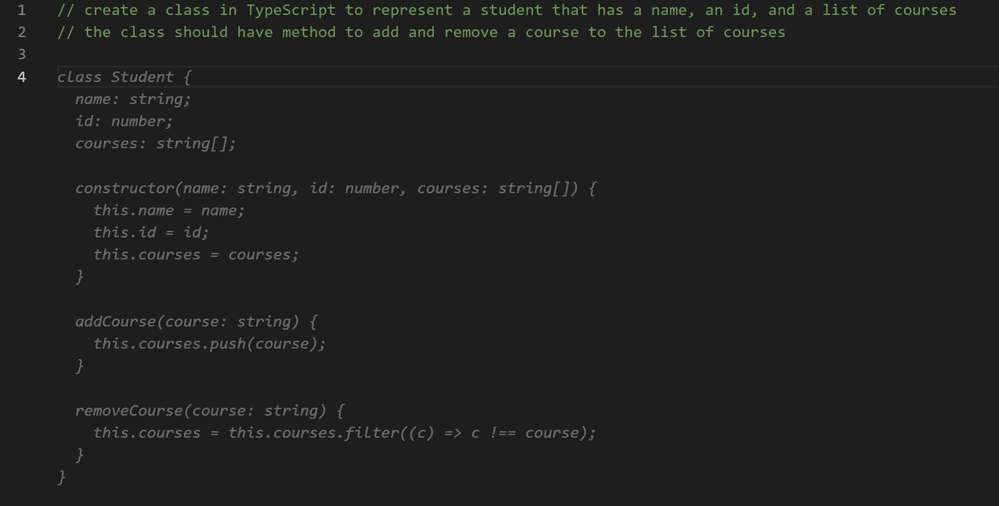
Screenshot: Copilot suggesting an entire function and inline documentation (mock-up for illustration).
3. How to Set Up Copilot (Step-by-Step)
Getting started with Copilot is simple:
- Install the Copilot extension: It is available for Visual Studio Code, Visual Studio, JetBrains, and Neovim.
- Sign in with GitHub: You can use a free tier or subscribe to Pro.
- Open your project: Copilot begins suggesting code as soon as you start typing.
- Enable Copilot Chat: Use this feature for natural language queries, debugging help, and code refactoring.
4. Best Practices to Maximize Copilot
To get the most out of Copilot, follow these tips:
- Write clear comments and prompts: Describe exactly what you want. For example, use comments like “// Create a function that fetches all users from API.”
- Review suggestions carefully: Treat Copilot as an assistant, not a replacement. Always check for correctness and style.
- Provide ample code context: The more Copilot sees from your project, the better its suggestions become.
- Use Copilot Chat for iteration: You can ask questions like “Refactor this function to improve readability” or “Add error handling here.”
When to Use Copilot
- Writing new functions and tests.
- Converting pseudocode or comments into working code.
- Learning unfamiliar APIs and libraries.
- Completing data processing or formatting tasks.
Key Situations for Copilot
- Generating new functions and tests.
- Converting pseudocode or docstrings into real code.
- Learning unknown APIs or libraries.
- Completing data transformations and formatting.
5. Top Alternatives to Copilot in 2025
AI coding assistants now cover everything from code completion to review:
| Assistant | Strengths | IDEs Supported |
|---|---|---|
| Tabnine | Rich context prediction, works offline | VS Code, JetBrains |
| Cursor + Bugbot | Smart debugging, deep project understanding | VS Code, standalone |
| Amazon CodeWhisperer | AWS-focused code and security checks | VS Code, JetBrains |
| JetBrains AI Assistant | Deep integration, multi-language advice | JetBrains IDEs |
| Qodo | Test case generation, detailed explanations | VS Code, JetBrains, more |
6. Get More Done with Multiple AI Assistants
Many developers combine multiple AI assistants. For example, use Copilot for code generation, Cursor for debugging, and Gemini for cloud-specific development. Benefits of this approach include:
- Finding bugs faster.
- Receiving diverse solutions and suggestions.
- Covering code writing, testing, cloud, and DevOps all together.
7. Common Mistakes and How to Avoid Them
Avoid these pitfalls:
- Blindly copying suggestions: Always review AI-generated code to catch bugs or security issues.
- Giving vague prompts: The less specific you are, the less useful the code suggestions will be. Say exactly what you want.
- Depending too much on AI: Use AI to assist your skills. You still need to test, review, and maintain code quality.
8. SEO and Readability Tips for Developer Articles
When writing technical content, remember:
- Use clear headings and short paragraphs for easy scanning.
- Write short sentences and bulleted lists to increase readability.
- Use a conversational tone to engage readers and Google’s algorithm.
- Naturally include key phrases like “AI coding assistant,” “GitHub Copilot,” and “code faster with AI.” Avoid keyword stuffing.
- Add annotated images and code blocks with descriptive captions.
- Optimize images for web and add alt text. Use SEO plugins like AIOSEO on WordPress.
9. Visual Examples: Using Copilot in Projects
Example 1: Autocomplete and Documentation
Copilot expands a function stub and adds a clear Python docstring.
Example 2: Copilot Chat Debugging
You ask, “Why does this function fail on edge cases?” and Copilot Chat gives explanations and code fixes.
10. Final Thoughts and Next Steps
GitHub Copilot and AI coding assistants are transforming software development. When you use them wisely, these tools can:
- Boost your coding speed.
- Help catch errors early.
- Accelerate your learning.
Always maintain a curious attitude. Experiment with multiple assistants. Keep your own expertise involved in reviewing and improving AI-generated code.
Are you ready to write better code faster? Start today! Your AI teammate is just a prompt away.
For detailed information about GitHub Copilot, its features, and how it can enhance your coding workflow, visit the official page at https://github.com/features/copilot.
Discover more insights and tips at https://simplecodetips.com/.